In this post, we’ll be informing you on how you can get set up for the MOBIX Stakedrop starting on April 11th and extending until May 10th, 2022. Before you begin you should already have FET Tokens staked on Fetch.ai mainnet. This is a prerequisite to participating in the MOBIX Stakedrop. To receive MOBIX tokens through the MOBIX Stakedrop, it is necessary to connect your FET Wallet (with which FET tokens have already been staked) to your MOBIX Wallet mobile app on your smartphone. We’ll guide you through the steps in this enrollment guide.
Before we start, you should have downloaded and set up the MOBIX app for your smartphone. Furthermore, you need the latest version of the Fetch.ai Network Browser Extension Wallet for your browser (Brave or Google Chrome). This means, you will need a computer with one of these browsers and a mobile phone to complete the enrollment process. (Just a mobile phone is not enough).
👉 Note: If you also have the Keplr add-on installed, please don’t run both add-ons simultaneously since as of now they are known to conflict! If you have both installed, we recommend deactivating or uninstalling the Keplr add-on. This process has been tested to work either using your software wallet or with a ledger wallet connected to the Fetch.ai Network Browser Extension Wallet 👈
👉 Note: There are a great variety of ways to stake FET and a great variety of wallets for doing so. Many of our community members use, for instance, the Cosmostation web wallet or other app based wallets. If you are not using the Fetch.ai Network Browser Extension Wallet to stake your FET, you will have to first export your seed phrase from the wallet you’re currently using and then import it into the aforementioned wallet in order to enroll. The reason for this is that this wallet has been thoroughly tested and works well in the workflow described below. If you use a hardware wallet like a ledger wallet you can just connect your wallet to the browser extension wallet without doing any import. This is the safest possible option for participating. No one from either the MOBIX or the Fetch.ai teams will ever ask you under any circumstances for your private keys, seed phrase or request that you send us any tokens!👈
First – assuming you have read the above and already staked FET tokens, have imported your seed into the Fetch.ai Network Browser Extension Wallet or connected a ledger wallet to that extension – you should connect your FET wallet with the Fetch.ai staking interface. (Again, if you don’t already have FET tokens staked: go and stake some tokens using this guide first! If you don’t already have staked FET, the steps below won’t work!)

After doing so, you should see your FET address in the top right corner.

You can access your FET mainnet page by clicking on your address. Scroll down on your FET mainnet page to find the MOBIX Stakedrop in the Community Incentive Programmes and click on ‘Enroll’.
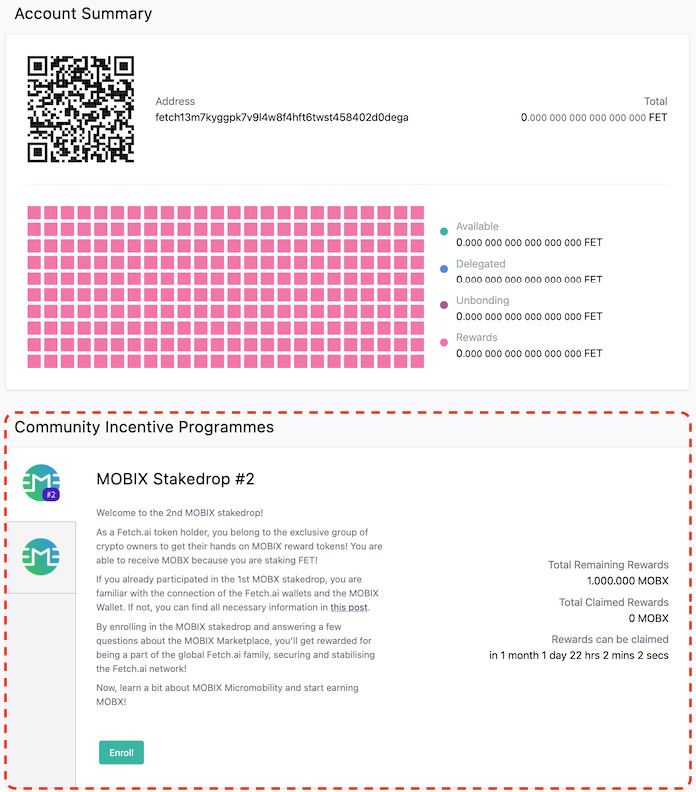
You will go through a simple quiz to continue. But don’t worry, even if you don’t pass the process will loop back to the first question and you can have as many goes as you wish.
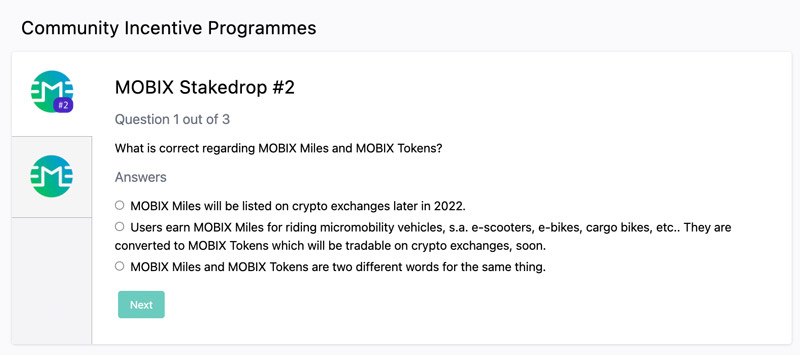
After answering the questions successfully you can click on ‘Finish Enrolling’. You will be asked to download the MOBIX Wallet.
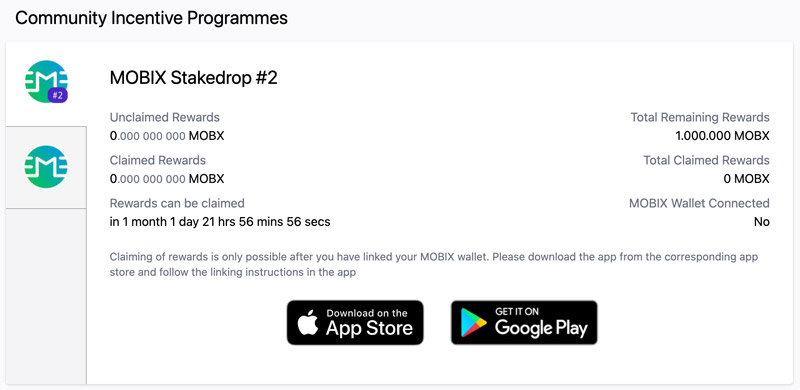
Now you are ready to connect your MOBIX Wallet. When you have finished the onboarding (generating or importing keys) with your MOBIX wallet, you will need to navigate to “More” > “Settings” and select “Link wallet” to get to the “MOBIX Stakedrop” page. Now, click the button ‘Connect wallet’:
To link your MOBIX wallet with your FET wallet you can scan the QR code on your FET mainnet page in the Fetch.ai staking interface which you accessed before.
Now you will see the wallet linking page. Make sure, you have the correct FET address inserted. Then swipe the slider to confirm linking these wallets.

By confirming you have proposed the linking, which you have to approve. You will be asked to go back to your account in the Fetch.ai mainnet staking interface to finalize the MOBIX wallet linking.

Please confirm the linking here by clicking on the green thumbs up button on the right-hand side. Your Fetch.ai Wallet extension will ask you to sign the linking approval. You’ll want to pay attention here – we’re only asking for a signature. 👉 No tokens should be sent and no one from either the MOBIX or the Fetch.ai teams will ever ask you under any circumstancesfor your private keys or request that you send us any tokens. 👈 If something like that ever happens, assume that it’s a phishing attempt and report it to us!
After the approval you should see the final screen with the stakedrop UI and Linked Accounts area below:
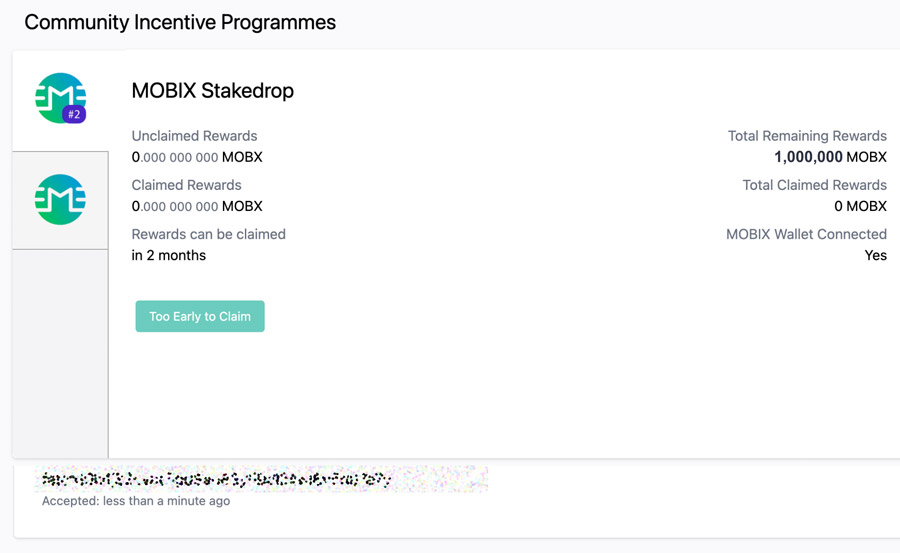
Your stakedrop page in the app should now look like this (you might have to exit & enter the page again).

Congratulations, you have now successfully linked your wallets! Now you are ready for the MOBIX Stakedrop which will be ongoing between 10th April to 11th May 2022!
You can find out here how the MOBIX stakedrop token allocation works.

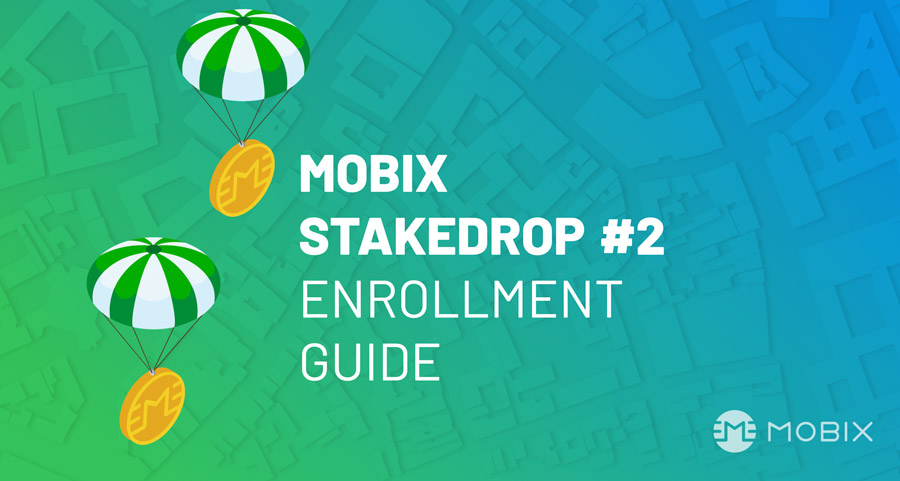
You must be logged in to post a comment.