By integrating the service of our new partner Unstoppable Domains (UD), MOBIX users now benefit from a user friendly wallet id format to perform transactions. If you already own a UD, you can learn how to connect MOBIX wallet in this article.
First off: In order to use an Unstoppable Domains ID (UD ID), you must…
- already own a UD ID,
- have your UD ID configured with your MOBIX wallet id.
How to configure your UD ID for MOBIX:
1/10: Log in to your UD account. From the top right menu, select “My Domains”:
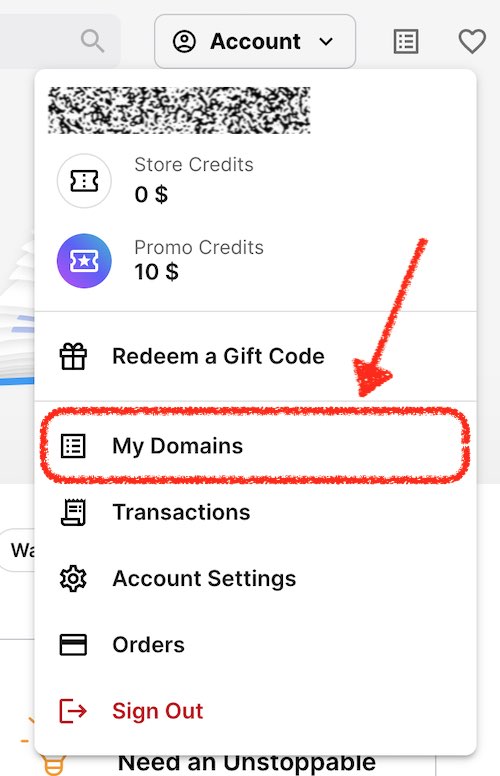
2/10: Choose the UD ID you want to manage:
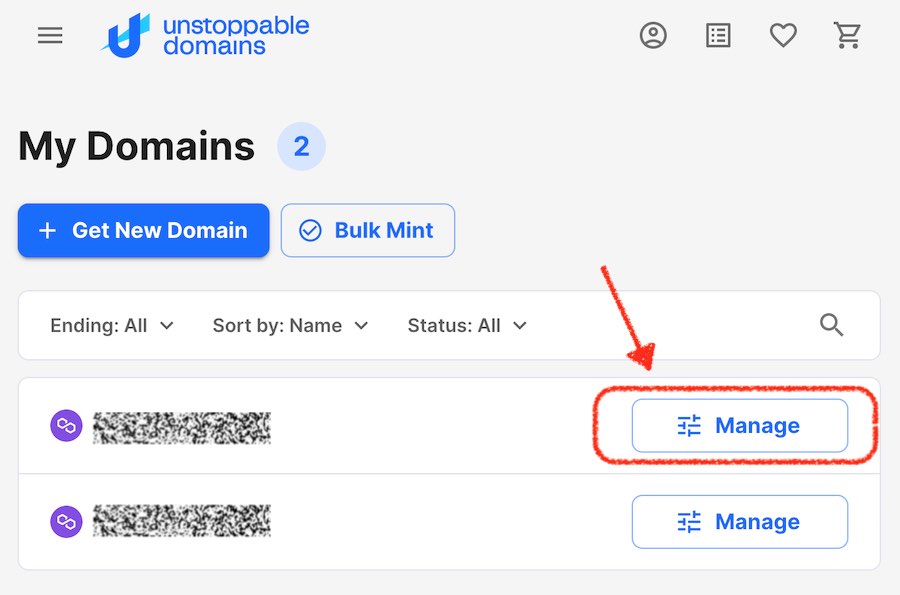
3/10: From the left side menu, select “Crypto”:
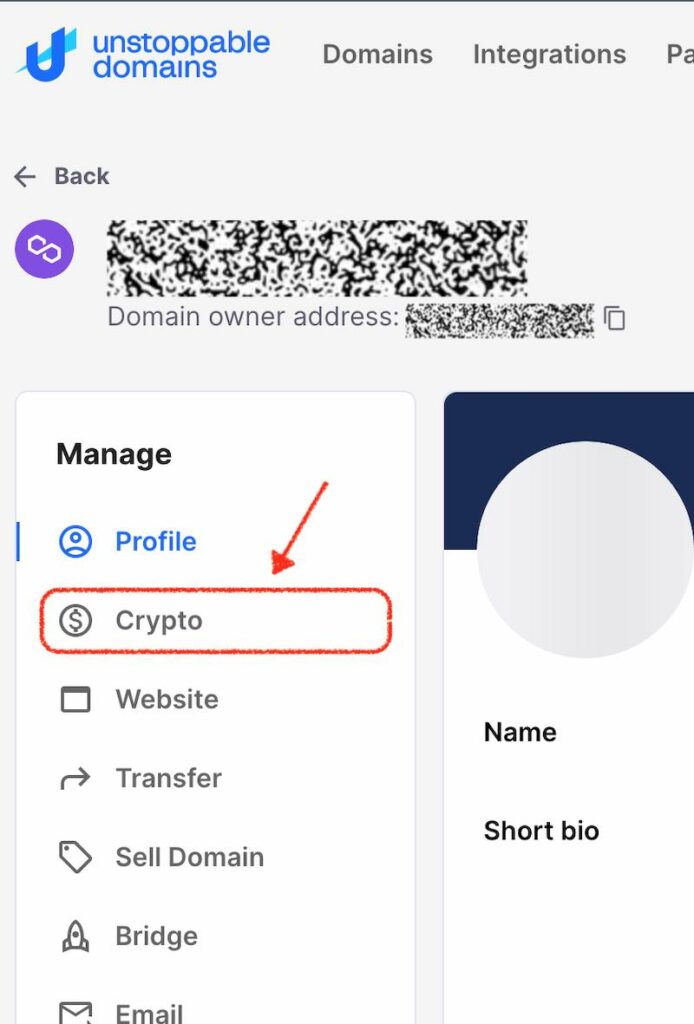
4/10: At the bottom of the currency list, choose “+ Add Currency”
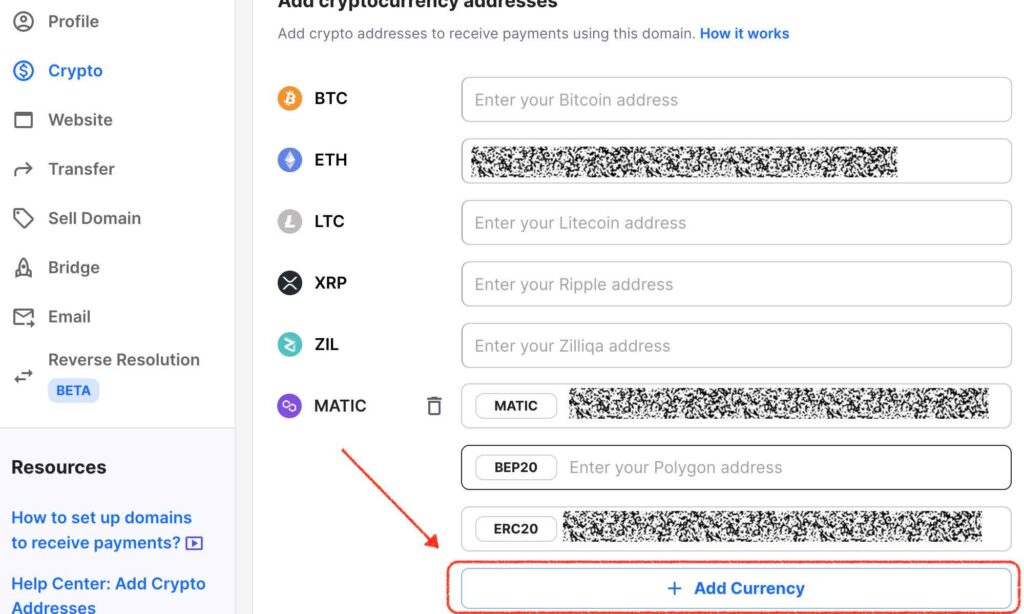
05/10: Type “MOBIX” into the search box and/or choose “MOBIX from the list:
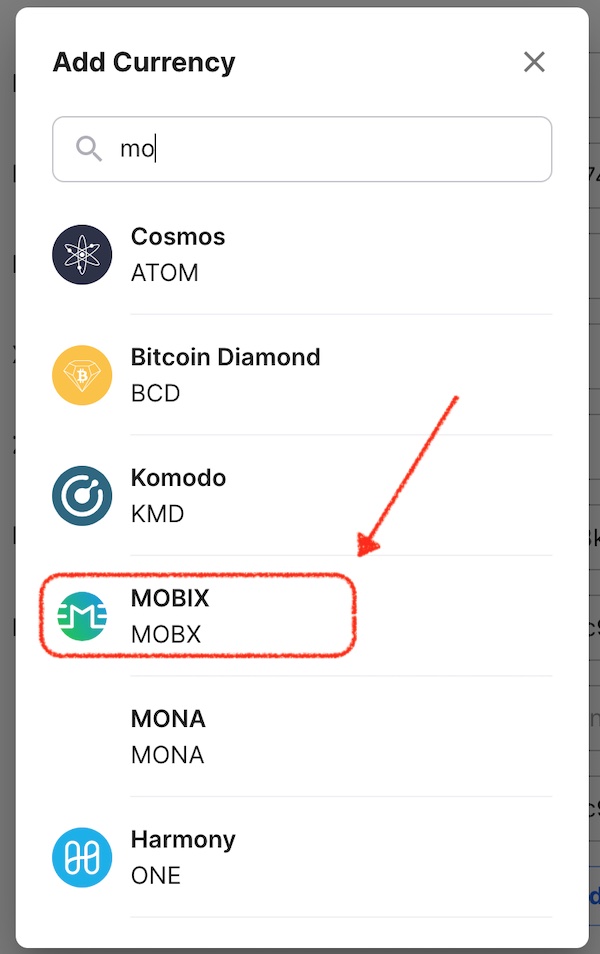
06/10: Paste your MOBIX wallet id that you wish to connect with into the MOBIX address field:
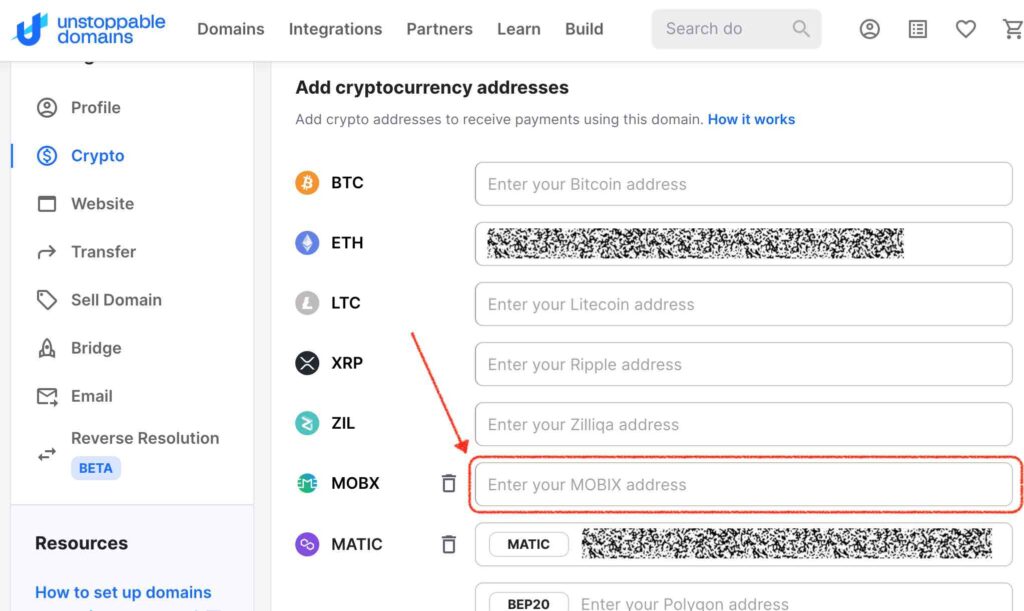
07/10: At the bottom of the list, confirm your changes:
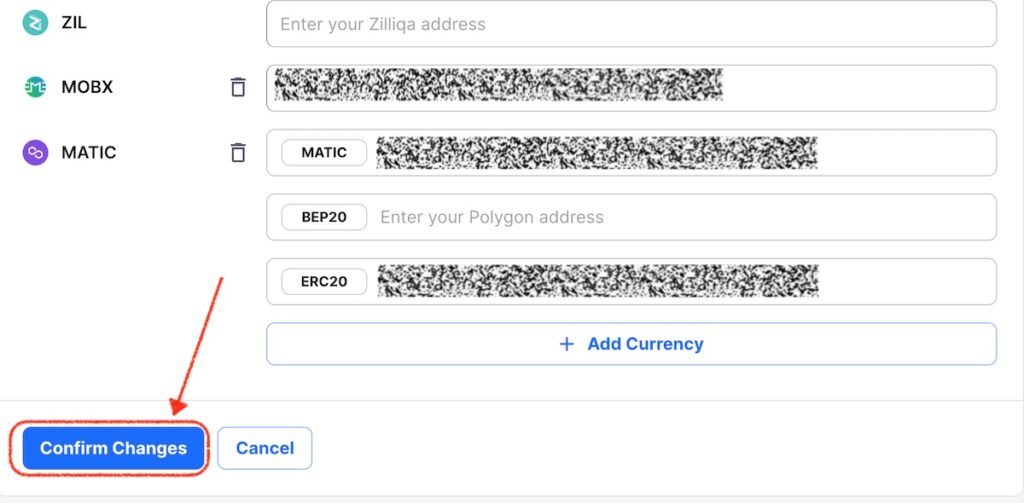
08/10: Now, choose the wallet you wish to sign your transaction with – then sign the transaction:
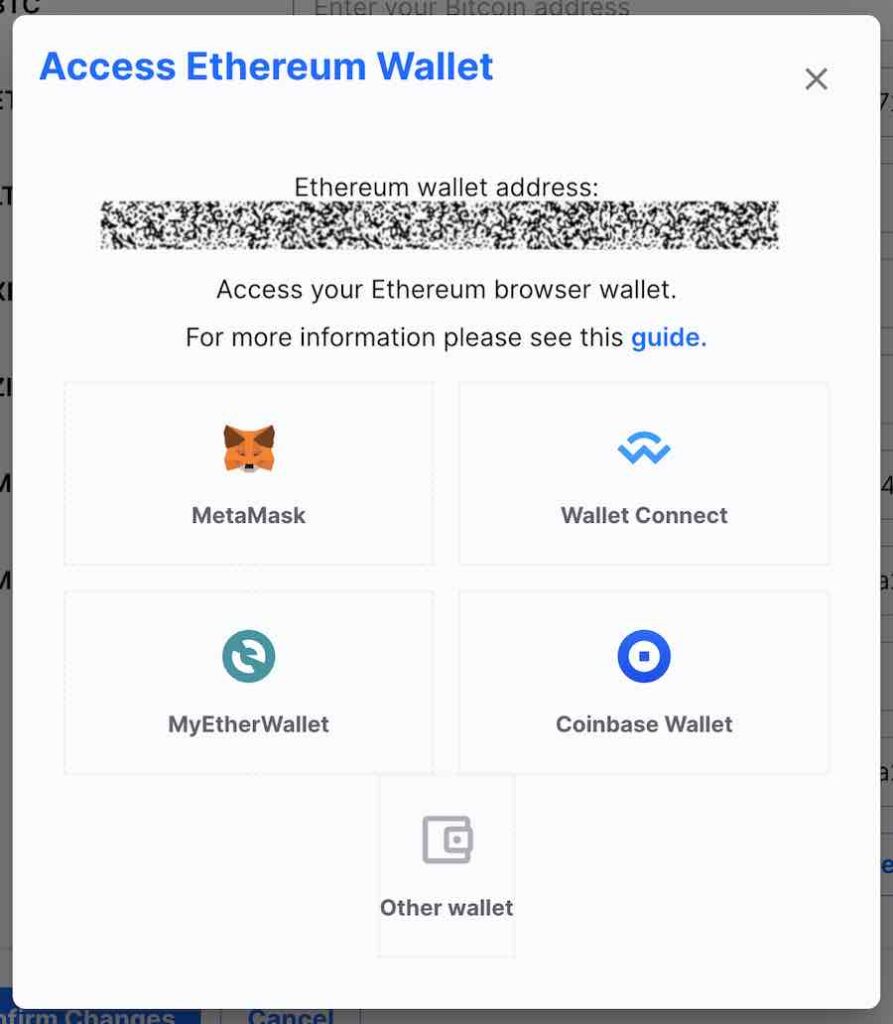
09/10: You will now see the form with the currencies appear light grey – this indicates that a transaction is being processed. You can track the progress of your change via the link in the top right corner:
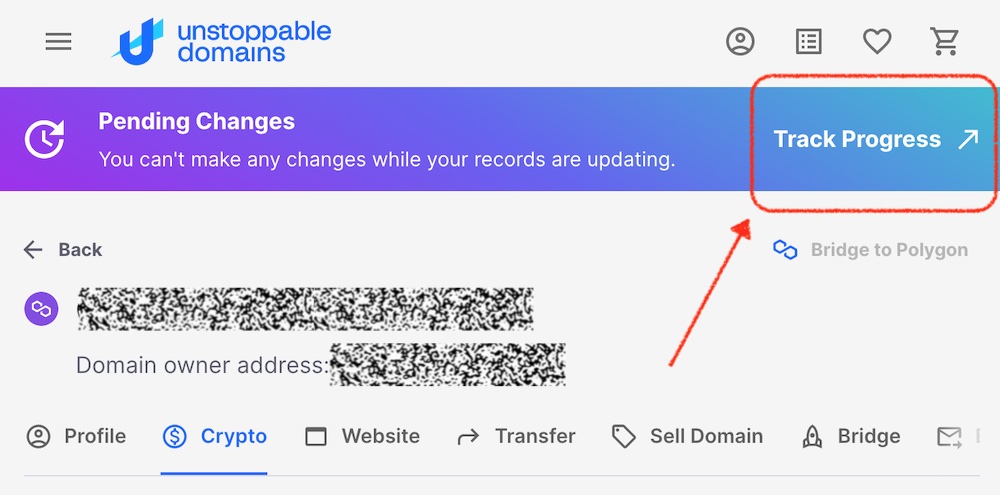
10/10: You have successfully set up your UD ID for MOBIX once the transaction reads as “Completed”:
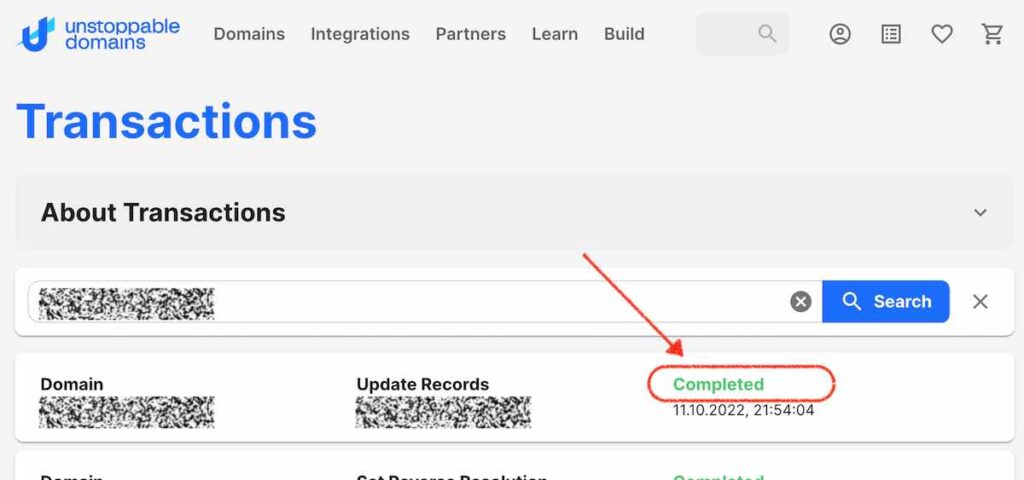
For the next step, you will need the Ethereum address which you just signed the transaction with. So, you might want to copy it at this point.
Link your MOBIX wallet to your UD ID
In your MOBIX wallet (which you just set up in your UD account), access the UD ID by tapping on the UD tile on the MOBIX Home screen (or go to “More” > “Settings” > ” Unstoppable ID”).
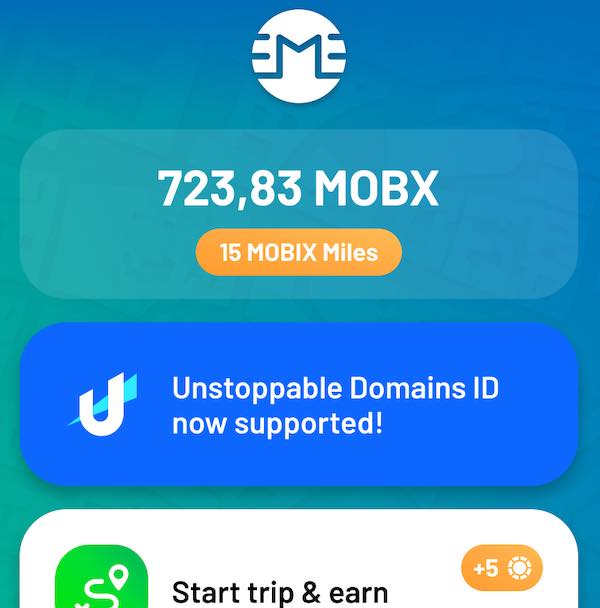
Enter the Ethereum address which you purchased your UD with (it is the same one you used to sign the MOBIX wallet linking in the first section of this blog post) – then tap “Connect”.
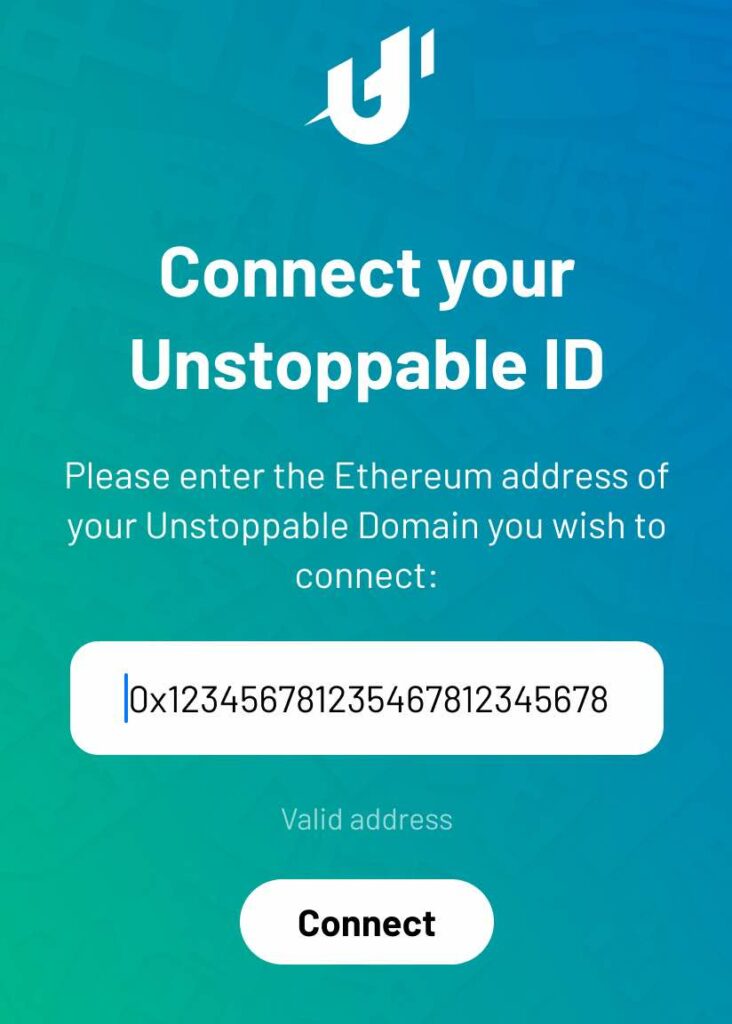
If you entered the correct address, you will see your UD ID below the address field. Also, your UD ID is now displayed alongside your MOBIX wallet id throughout the app.
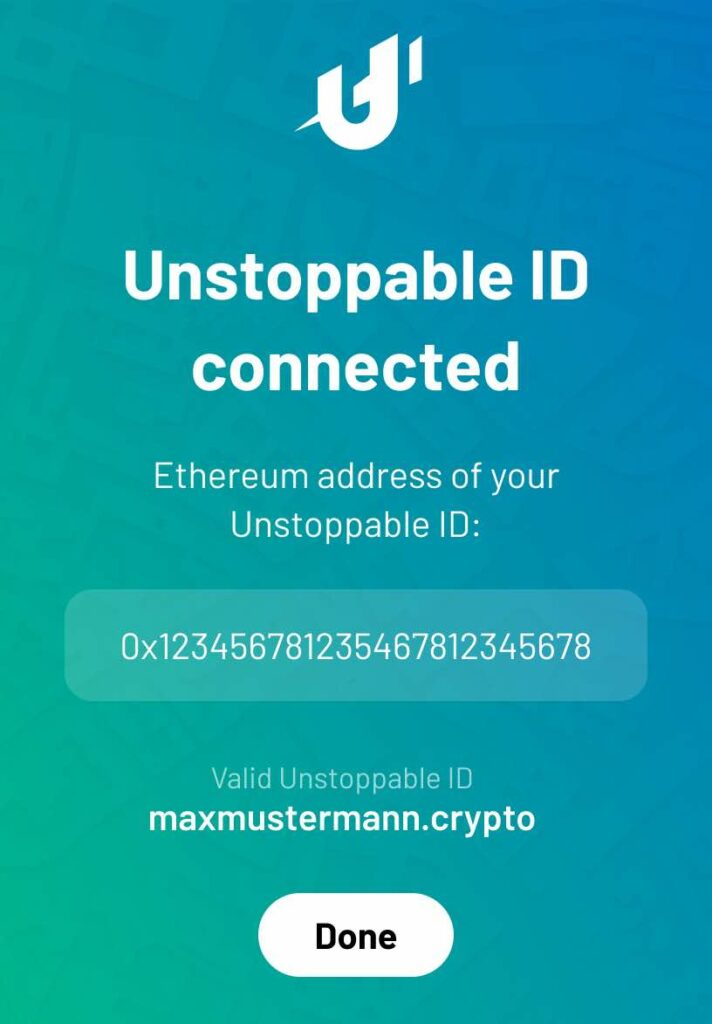
Congratulations, you can now use your Unstoppable ID to receive MOBX! Find out here how to send MOBIX using Unstoppable IDs.

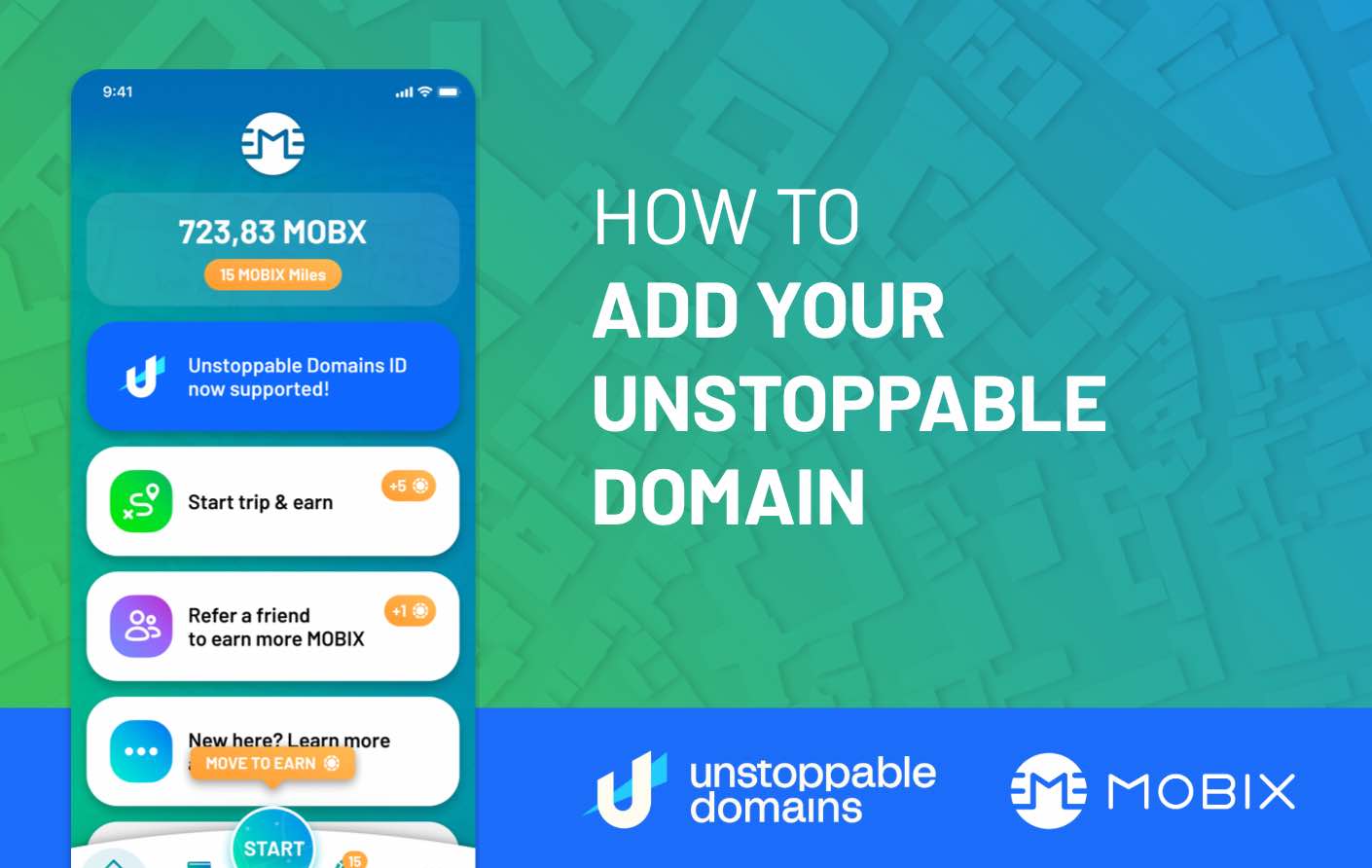
You must be logged in to post a comment.